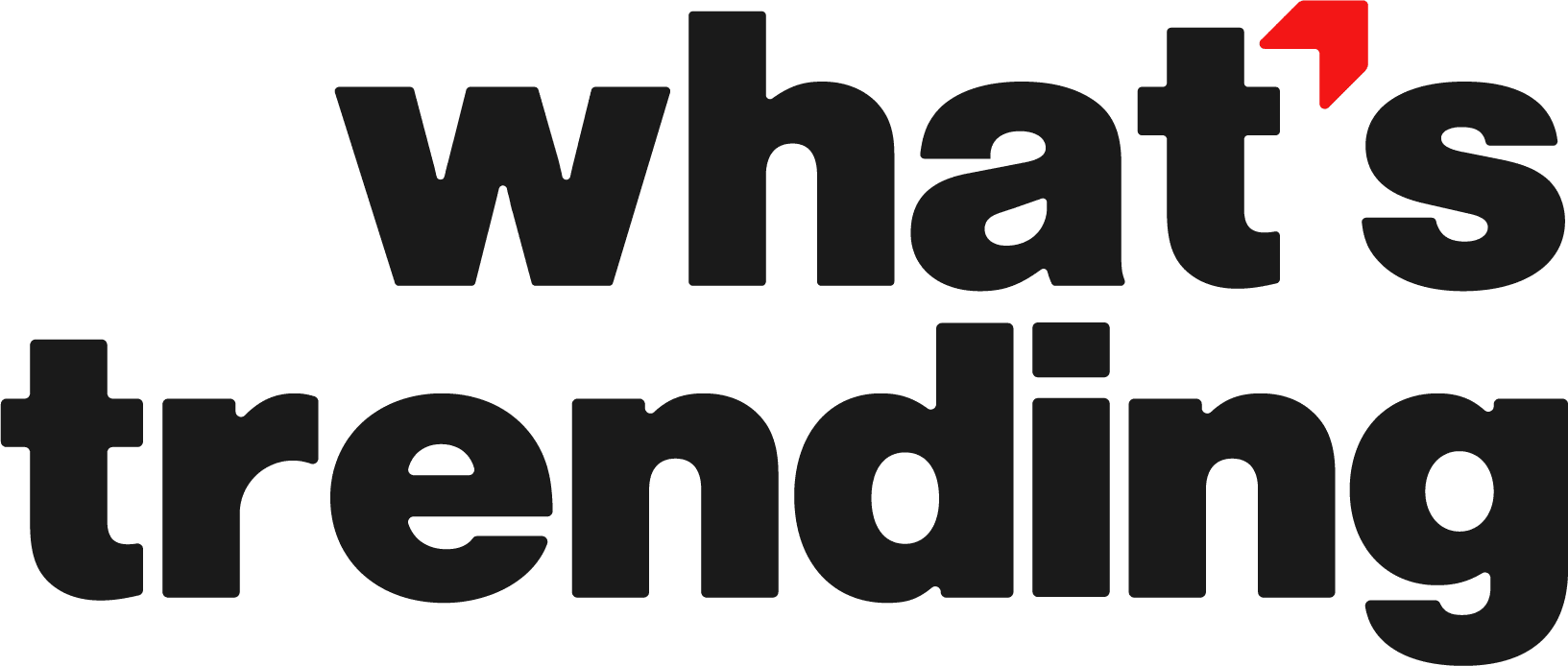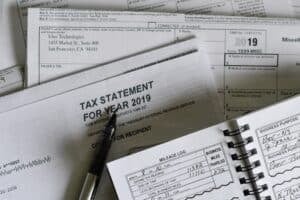Do you want to save the content of a web page to a PDF document for reading even when you are not connected to the Internet, but do not know how to do it? Do you want to share a document you prepared in Word as a PDF file, but do not find the right option to do so? No problem.
In this article, we’ll show you how to convert a file to PDF using free software available for desktop and online. Think about it, with their help you can convert all files and printable content to PDF: from Word to PDF, or vice versa, PDF to Word.
The operation is so simple that it does not require advanced technical knowledge. All you have to do is follow the short instructions below, we assure you that you will easily succeed in your intention.
Convert A File to PDF on Windows
If you use a Windows computer and want to create PDF documents quickly and easily, rely on the SwifDoo PDF for Windows. It is a versatile PDF editor/converter capable of generating PDF files from any printable content: Office documents, web pages, photos, etc. It is available in different versions. The free trial one you are interested in can be used for personal or professional purposes.
To download it to your computer, connected to the SwifDoo PDF website, refer to a free download section and click on the item you can download. When the download is complete, open the software installation package ( SwifdooInstaller_stable_en_home.exe ) and first click Yes and then OK in the setup practice.
Then accept the terms of use of the program by placing the check mark next to the item I accept the terms of the license agreement and complete the setting and then then Installation is finished.
Some free components needed for the virtual printer to work will be downloaded from the Internet and installed on your computer. This is completely free and legitimate software – it’s 100% clean and safe.
ADVERTISEMENT
To create a PDF document with the SwifDoo PDF, there’re 5 options to choose from – Blank, From Image, From File, From CAD and From Scanner. Thus making it a very flexible PDF editor.
Among the preferences you can convert from another file to PDF with the help of SwifDoo PDF’s converter tools, such as Word to PDF, and you can also convert a PDF file to another format, such as PDF to DWG.
If you want, you can also set a password for opening or editing the document and add custom text on all pages of the PDF.
Convert a file to PDF on Mac
Even on Mac it is possible to convert a file to PDF using a virtual printer: the one included “standard” in OS X. Yes, you read that right! Your Mac has a “native” virtual PDF printer, you don’t need to install third-party software to get it.
To learn how to use it, open the document, photo or web page you want to convert to PDF and invoke the Print command from the File menu. In the window that opens, expand the PDF drop-down menu at the bottom left and select the Save as PDF item from the latter.
Finally, type the File Name, Title, Author is Object that you want to assign to the final document, choose in which folder to save it (via the menu Located in) and press the Save button to complete the operation.
ADVERTISEMENT
If you want, you can also protect the PDF file from unauthorized viewing, editing and printing by pressing the Security Options button and setting a restriction password.
Convert A File to PDF Online
Regardless of the operating system installed on your computer, you can easily create PDF documents using SwifDoo PDF Online Converter, a free service that allows you to convert Word files, Excel sheets, PowerPoint presentations and JPG images to PDF without installing programs on your computer. It works with all major browsers, requires no registration, and automatically deletes user files to protect privacy.
Want to learn how to use it? It’s very simple. All you need to do is to connect to the online converter’s page and choose one of the available functions: JPG to PDF to turn a series of JPG photos into a PDF document; Word to PDF to convert Microsoft Word documents to PDF; Excel to PDF to convert spreadsheets to PDF documents or CAD to PDF.
Then open/drag the files to be converted into the browser window, wait for their processing and download the final result to your computer by clicking the corresponding button that appears.
To Review
There are needs to convert certain types of documents such as those made with text editors (Word, Notepad, etc.), spreadsheets (Excel), PowerPoint presentations, photographs, any document predestined for reading or viewing.
To solve this issue, you have two possibilities. Either you use a site specialized in converting various types of files, or you will install a program to do this.